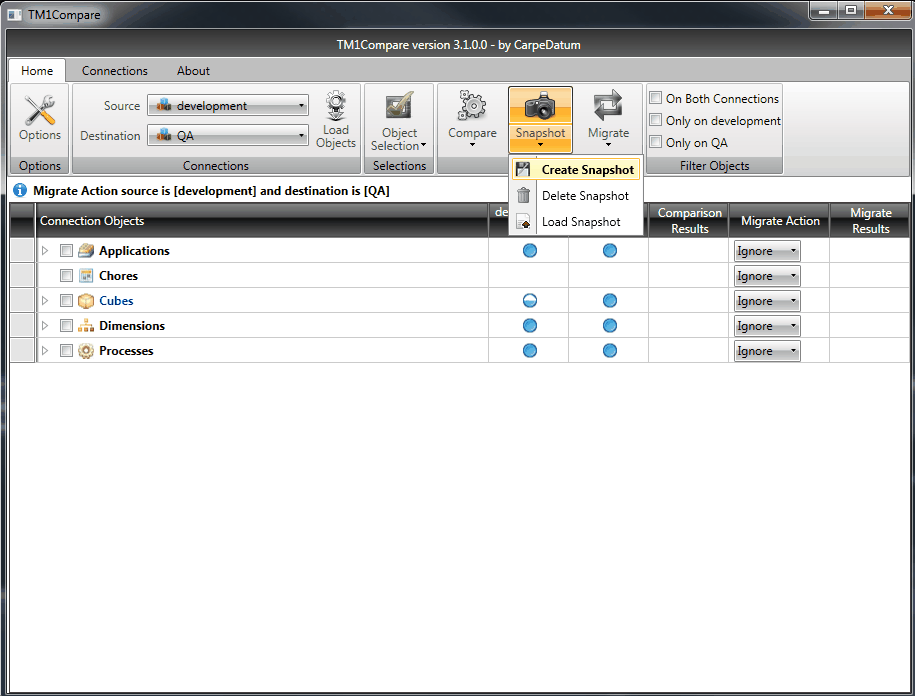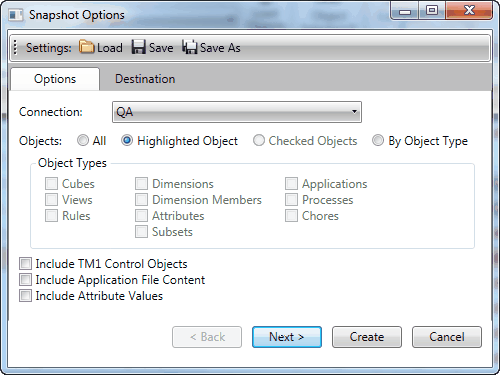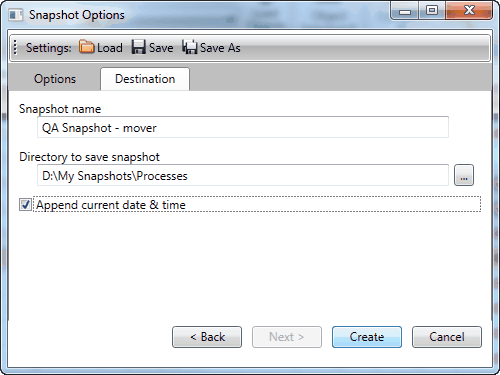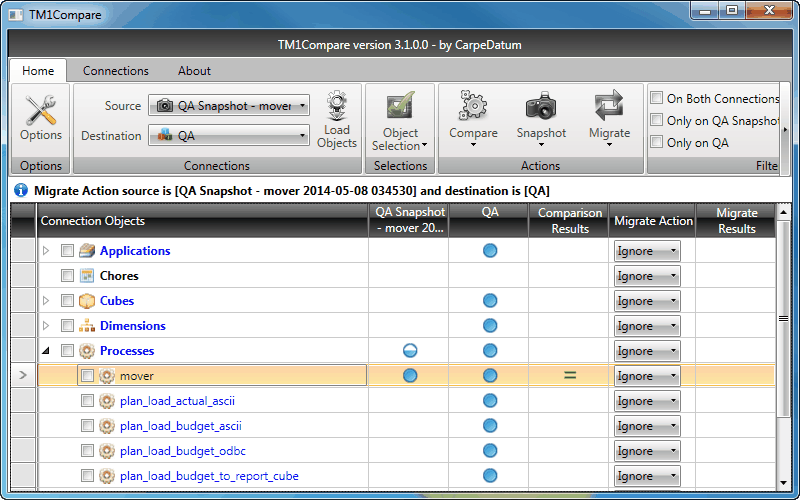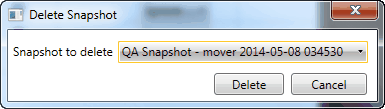Create a Snapshot
This Quick Start Guide gives you the basic steps you need to know to begin creating snapshots in TM1Compare. Snapshots provide the following benefits:
❑Capture the state of a connection at a point in time for use in audit trails.
❑Output to a text file for storage and archive locally or to a network path.
❑Can be used for comparisons or migrations.
|
TIP: A new feature added to this release of TM1Compare combines snapshots with migrations to create migration packages, which can be especially useful in disconnected environments or for managing deployments. Migration Packages are described in greater detail in the Migrate Connection Objects QuickStart. |
Basic Snapshot Steps
To create a snapshot, click the "Snapshot" button, select "Create Snapshot" selection from its drop-down, or right-click anywhere in the Connection Objects section and choose "Snapshot...".
A snapshot dialog will then be displayed with options to create the snapshot.
Select the connection you want to create the snapshot from. If an object has been highlighted in the main window, the "Highlighted Object" option will be available. If one or more objects have been checked in the main window, the "Checked Objects" option will be available. Otherwise, choose whether to create the snapshot of "All" objects or "By Object Type". Additional options can be selected below to control whether TM1 Control Objects, Application File Content, or Attribute Values are included in the snapshot. These options, by default, are excluded to increase performance. After selecting the main snapshot options, you may change destination options either by clicking the "Destination" tab or the "Next" button.
By default, the snapshot name will be "[ConnectionName] Snapshot". This may be changed as desired, as well as the directory and whether or not to add the current date and time to the snapshot file name. Snapshot files are created with a "TCS" extension. The above screen-shot was used to create a snapshot file-name of "QA Snapshot - mover 2014-05-08 034530.tcs".
|
When a snapshot is initially created, it is automatically added to the available Source and Destination connections. To select a different snapshot file, click the "Load Snapshot" option from the "Snapshot" button's drop-down menu, and the snapshot will be available as a Source or Destination connection.
The screen-shot below displays the "QA Snapshot - mover" file created earlier in this QuickStart, compared to the existing QA server connection.
|
Snapshot files cannot be modified through TM1Compare once they are created. TM1Compare does, however, keep a record of available snapshots and their location in the file system. Upon initial load, TM1Compare can automatically load one or more snapshot files into the available Source and Destination connections, depending on the settings specified in Options. To remove a snapshot from this available list, click the "Delete Snapshot" option from the "Snapshot" button's drop-down menu and select the snapshot name to delete.
When you have selected the snapshot to delete, click the "Delete" button. TM1Compare will remove the snapshot from snapshots records, the Source and Destination connection lists, and will also delete the snapshot file from the file system.
|